Media *
You can use the Media presentation object to play video and audio files and to analyze videos and audio signals that you have recorded synchronously with physical quantities.
Note: This presentation object is only available in FlexPro Professional and FlexPro Developer Suite.
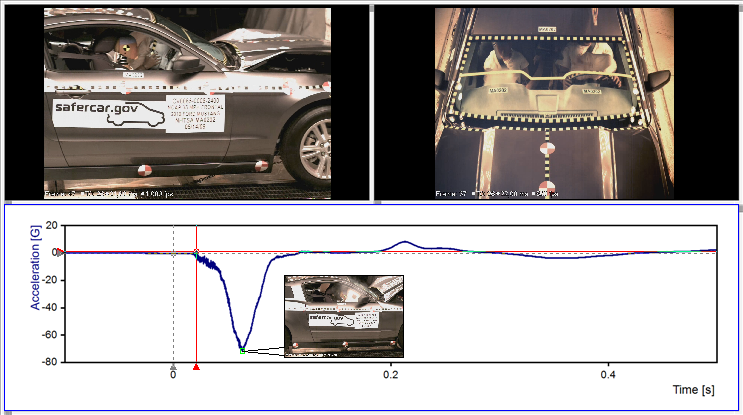
You can use media such as diagrams and tables and embed or link them in documents and worksheets. FlexPro can synchronize the cursors of the curves whose X component has a valid time unit with the media. When you play the media, the cursors move over these curves. If you place the cursor at a certain position on the curve, the media will display the corresponding still image.
Source
The source to be played can be either a media file containing a video or audio signal, or a data set in the project database, which is then interpreted as an audio signal.
Time Base
The frame number or time assigned to the frame is used to assign frames in a video. The time base assigns these times to the frames. This is also used to synchronize the cursors in diagrams when you play media. FlexPro supports three modes:
•From media file
The time information is determined from the number of frames and the playback length of the video. The time 0 s is assigned to the first frame in the video.
•Starting time and frame rate
In this case, enter the start time and the frame rate. The start time is the time in seconds assigned to the first frame in the video. The frame rate specifies the number of frames per second. You can use this time base for videos whose frame rate specified in the media file deviates from the frame rate in which the video was originally recorded. This is usually the case for videos recorded on high-speed cameras at 1000 frames per second but are to be played back at 24 frames per second, for instance.
•Two frames with frame times
The time information is calculated from the times of two random frames. These variants are ideal for videos with opening credits, for instance, in which the time of the first frame is not really known. You can enter the times either using the format +-HH:MM:SS.sss or using any time unit, such as -25.3 ms. For the frame numbers, enter the one-based numbers of the corresponding frames.
•From data set
Here you enter a data series with the time values for all frames. The time values must be increasing, but not equidistant. Use this setting for videos recorded at variable frame rates using an external timer.
Note: Some video formats do not support positioning via frame numbers. The same naturally also applies to all audio formats. In this case, FlexPro adopts a total of 24 frames or positions per second to which you can move. The number of frames or navigation positions are then the result of the playback length of the media file.
Still Image
The Media object takes an individual image from the video and displays it when the video is not playing. Likewise, when you print out a document in which you placed a Media object, this still image is printed. You can choose the still image using the cursor or by entering the time of the image you want displayed in the Properties dialog box. As in other presentation objects, you can draw in the Media object in order to mark points of interest in the still image with arrows.
Image Marker
The media object can be used as a source for image markers that you position on curves. When you place this type of marker on a curve, the still image associated with the X position is displayed in the marker.
Compatible Audio and Video Formats
The Media object is based on the same technology as Windows Media Player. All formats that Windows Media Player can play are therefore also compatible with FlexPro. If a media file cannot be played, you can subsequently install the relevant Windows Media Player codec.
See Also
Working with Media
Choosing the Still Image for Display
* This presentation object is not available in FlexPro View and FlexPro Basic.
You might be interested in these articles
You are currently viewing a placeholder content from Facebook. To access the actual content, click the button below. Please note that doing so will share data with third-party providers.
More InformationYou need to load content from reCAPTCHA to submit the form. Please note that doing so will share data with third-party providers.
More InformationYou are currently viewing a placeholder content from Instagram. To access the actual content, click the button below. Please note that doing so will share data with third-party providers.
More InformationYou are currently viewing a placeholder content from X. To access the actual content, click the button below. Please note that doing so will share data with third-party providers.
More Information